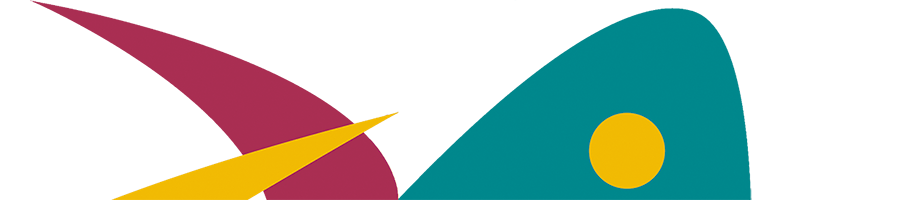If the conference has several sessions (even parallel sessions) it is usually best to have an assigned host for each session. The host takes care of the technical and practical details of the session allowing the presenters to focus on their role as expert speakers.
The hosts can also act as a moderator, presenting the speakers, explaining the structure of the session and fielding questions from the chat. In larger conferences the roles of host and moderator can be divided between two people.
Checklist for hosts
Before the session/conference
- Create a Zoom room and share the link to those responsible for the conference programme – it is usually best that the host is the person who has created the Zoom room for the session. The host has full control over all the settings in the room.
- Contact the presenters – Build the session together: lecture or discussion or both? How much interaction do you want? Discuss options but don’t be too adventurous without testing first.
- Test – if possible test the tools and devices well before the event. If any element is doubtful have a plan B ready, just in case.
- Check the settings – In your Zoom web administration page there are several useful presets you can use. Here are some useful tips:
– Deactivate Show a ”join from your browser link” – this means that all participants must join from the Zoom client. This will allow breakout rooms to work optimally.
– If you have created a scheduled meeting you can choose an alternative host if you have a colleague (in your organisation) who can take over from you if you cannot attend.
– If you want a colleague who did not create the room to be the host you can assign a 6 digit ’host key’ under Profile on the web administration page. The alternative host can then enter the room and ask for host rights by clicking claim host under Participants. This function is visible when there is no host in the room.
– Deactivate ’play sound when participants joint or leave’.
– To prevent unexpected guests from entering the room activate the Waiting room function. The host must then admit the participants from the waiting room. - Security – To prevent disruptions, there are several security functions in Zoom: ability to eject disruptive participants, mute all button, prevent screensharing for participants etc. Check these settings well before the event.
During the Zoom meeting
- Go to the zoom room in good time before the meeting.
- Change your name in your video window (click on the 3 dots in the top right of your window and select Rename), Write Host in front of your name to make your role clear.
- Make your presenter(s) co-host(s).
- Do you want to record the meeting? Ask participants in advance if it is OK. If they do not wish to appear in the recording they should close their cameras and only communicate in the chat (the chat is not in the recorded video). Some versions of Zoom (the one used by Swedish universities) have an automatic message to all participants before a recording starts – if they approve the recording they stay in the meeting, if they do not approve they leave the meeting.
- Welcome the participants as they arrive. Say hello and encourage them to open their microphone and camera to introduce themselves. You can also encourage them to introduce themselves in the chat (comment on their posts).
- Explain how the session is organised and remind them to mute microphones when not speaking.
- Follow the chat.
- Check if someone raises their hand and wants to speak.
- Organise and open breakout groups – explain that they can ask for help.
- Guide participants to the next session.
- Stay in the room until everyone has moved on.
Follow-up
Would you like feedback from the participants about the session/event? A quick way to do this is to finish the session with a question in, for example Mentimeter or AnswerGarden, where they can give their short feedback answers. This can easily be shared with all participants.
If the session has been recorded, where will the recording be published and how will the link be distributed? Will it be publicly available or password protected?
ITHU 2020. Adapted from work by Lotta Fröjdfeldt, Mälardalens högskola